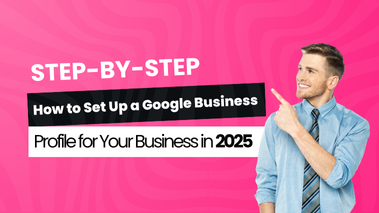Common Google Merchant Center Mistakes and How to Fix Them
Published on April 18, 2025
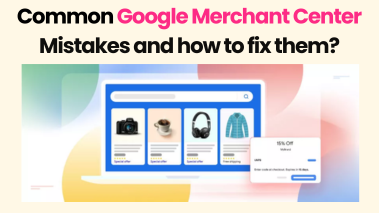
Setting up a Google Merchant Center account is one of the first steps to getting your products listed on Google Shopping. But simply uploading your products doesn’t guarantee results. Many sellers make small mistakes that lead to product disapprovals, low visibility, or even account suspensions.
This guide covers the most common Google Merchant Center mistakes, how they affect your performance, and what you can do to fix them — so your product listings work better for your business.
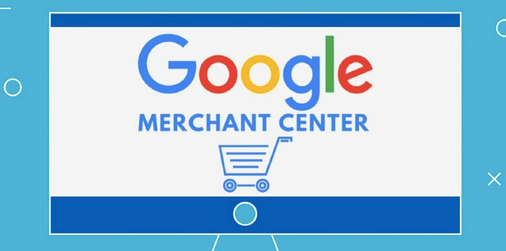
1. Incomplete or Incorrect Product Data
Mistake: Many businesses rush their product uploads without filling in all the required details like GTIN, brand, category, color, or size. Missing or incorrect data can result in product disapprovals.
Fix:
- Fill in all relevant attributes for each product.
- Use accurate brand names and product identifiers.
- Match your product details with your website content.
- Use Google’s product category list to tag items properly.
When setting up your Google Merchant account, ensure your product feed is complete before submitting.
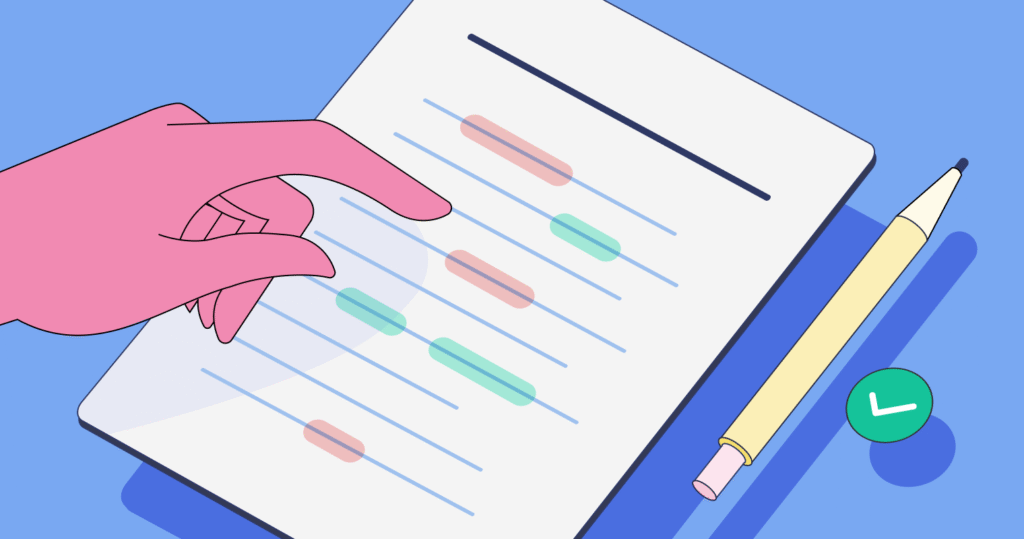
2. Price and Availability Mismatch
Mistake: Your Merchant Center feed says one price, but your website shows another. Or a product marked “in stock” in the feed is actually sold out.
Fix:
- Keep your feed updated daily through Scheduled Fetch or Content API.
- Match feed data exactly with your landing pages.
- Automate your inventory and price syncing if possible.
Google checks for consistency, and mismatches lead to listing errors or even account warnings.
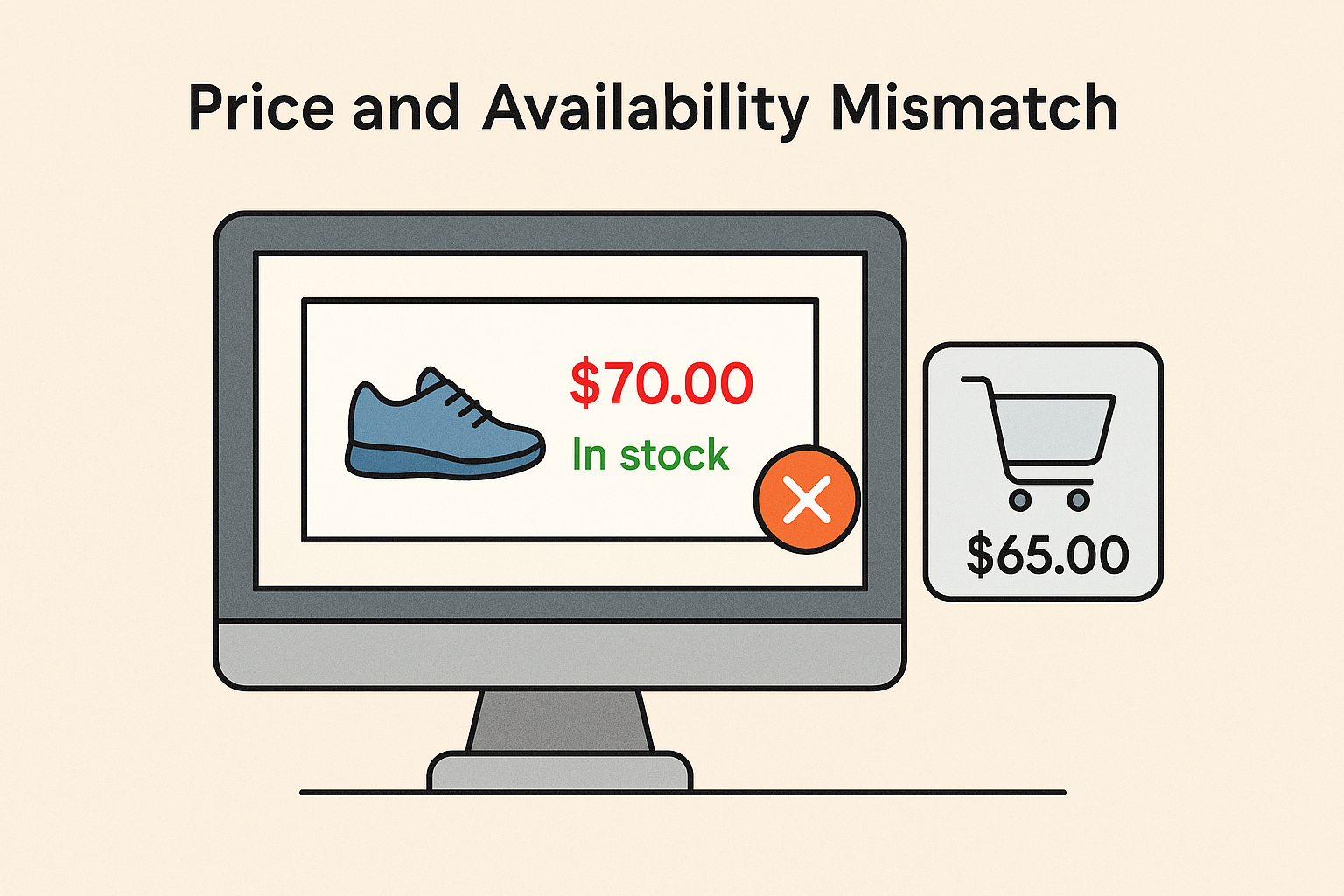
3. Using Promotional Language in Titles or Descriptions
Mistake: Adding phrases like “Best Offer,” “Limited Time,” or “Hurry Now” in titles or descriptions goes against Google’s listing policies.
Fix:
- Stick to product-related facts only.
- Do not include symbols like “!!” or all-uppercase words.
- Describe the product clearly without using sales tactics.
This helps your products look clean and professional when shown under Google Shopping Merchant listings.
4. Low-Quality or Disallowed Images
Mistake: Uploading blurry, watermarked, or placeholder images (like “Image Coming Soon”) can lead to disapprovals.
Fix:
- Use clear, high-resolution images with a white background.
- Avoid adding text, logos, or borders on the image.
- Ensure the image shows the actual product being sold.
Google prioritizes listings with clear images—this can affect click-through rates and visibility.
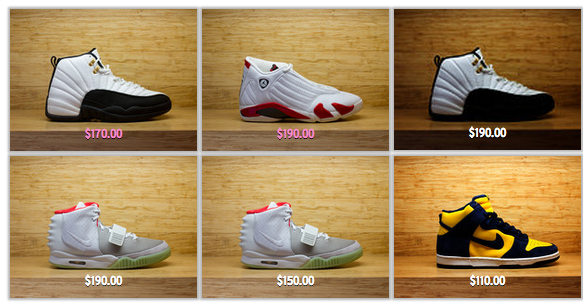
5. Wrong or Missing Landing Pages
Mistake: Your product link in the Merchant Center leads to a broken page or unrelated product page.
Fix:
- Test each product URL to ensure it loads correctly.
- Make sure each product links to its specific product page (not the homepage or category page).
- Use HTTPS instead of HTTP for security compliance.
These small checks can avoid a lot of frustration during your Google Merchant store setup.
6. Misleading or Inaccurate Shipping Information
Mistake: If your Merchant Center says “Free Shipping,” but the product page shows a ₹100 delivery fee, it creates a trust issue.
Fix:
- Accurately list shipping costs in your feed or shipping settings.
- Use the same rates and delivery times shown on your website.
- Review your shipping rules regularly to avoid outdated info.
Remember, customers want clear, honest information before making a purchase.
7. Not Using GTIN or Product Identifiers
Mistake: Skipping GTINs, MPNs, or other identifiers might reduce your chances of showing up in relevant search results.
Fix:
- Always provide GTIN (especially for branded products).
- If GTIN is not available, add MPN and Brand.
- Use Google’s list of recognized brands and their GTIN ranges for reference.
These identifiers help Google better match your products with search queries.
8. Policy Violations
Mistake: Selling restricted items, using copyrighted material, or listing adult content without proper tags can result in account suspension.
Fix:
- Review Google’s Shopping policies.
- Remove or update any disapproved items immediately.
- Mark adult content using the “adult” attribute.
Regularly checking your Diagnostics tab helps you catch issues early.
9. Poor Mobile Experience
Mistake: Your product page is not mobile-friendly or loads slowly, causing users to drop off.
Fix:
- Use a responsive design that adapts to mobile screens.
- Optimize images and reduce page load time.
- Keep navigation and checkout simple on smaller devices.
Google considers landing page experience as a factor when showing your products.
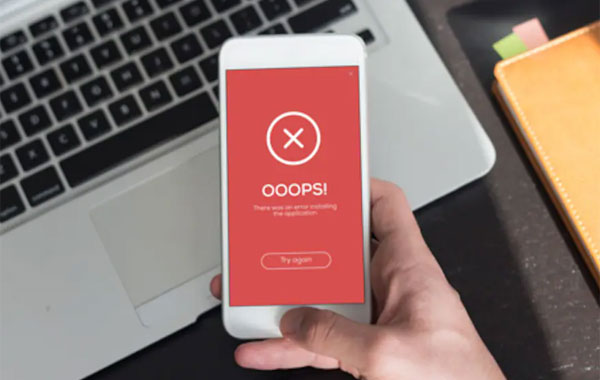
10. Ignoring Feed Warnings and Errors
Mistake: Many sellers skip the Merchant Center’s Diagnostics tab. Even if your products are live, they might have warnings that affect reach.
Fix:
- Check for errors and warnings weekly.
- Resolve “limited performance” issues.
- Track disapproved products and understand the reasons provided by Google.
A well-maintained feed is more likely to get better placement in Shopping results.
11. Outdated or Inactive Promotions
Mistake: Forgetting to remove expired discounts or deals that no longer apply leads to misrepresentation.
Fix:
- Keep your promotions up to date.
- Set clear start and end dates.
- Remove outdated promotional text from descriptions.
Customers should only see what’s currently valid. This builds credibility and avoids complaints.
12. Forgetting to Set Up Tax Information (Outside India)
Mistake: In some regions like the U.S., tax settings are required. Missing this step can result in disapprovals.
Fix:
- Go to Merchant Center > Tools > Tax Settings.
- Add correct sales tax settings by state or country.
- Match them with what your website and checkout show.
While this may not apply directly to India, global sellers should double-check.
13. Not Connecting Merchant Center to Google Ads
Mistake: If you’re running Shopping Ads but haven’t linked your Google Ads account to Merchant Center, your ads won’t run.
Fix:
- Go to Merchant Center > Settings > Linked Accounts.
- Connect your Ads account.
- Ensure your campaign is targeting the correct country and products.
This connection is essential for paid listings.
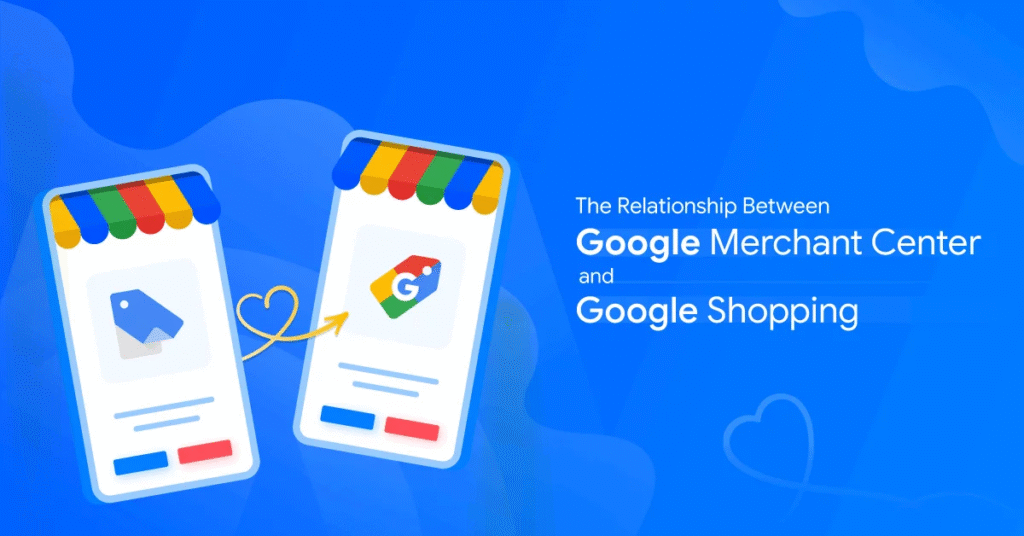
14. Not Verifying and Claiming Your Website
Mistake: Without verifying and claiming your domain, Google cannot connect your Merchant Center with your store.
Fix:
- Go to Business Information > Website.
- Verify using HTML tag, Google Analytics, or Google Tag Manager.
- Claim the URL after verification.
This is a key part of Google Merchant account setup and should be done early.
15. Poor Product Organization in Feeds
Mistake: Uploading random product data without proper organization or naming standards leads to messy feeds.
Fix:
- Use consistent formatting for colors, sizes, and categories.
- Avoid typos or unnecessary symbols.
- Structure your feed clearly using headers and valid values.
This makes your products easier for Google to understand and display correctly.
Conclusion
Running a successful Google Center Merchant setup isn’t difficult—but it requires attention to detail. By avoiding the mistakes listed above, you not only prevent disapprovals but also improve how often your products show up and how likely customers are to click and buy.
If managing Merchant Center feels overwhelming, you don’t have to do it alone. Working with a trusted digital marketing company in Chennai can simplify the process, keep your feed compliant, and improve your overall results with Google Shopping.

About Alagar Raja
Alagar Raja is the founder of DIGITIFYU a lead generation agency for coaching businesses and health Industries. He aims to help coach businesses and health Industries. Connect with him on LinkedIn.